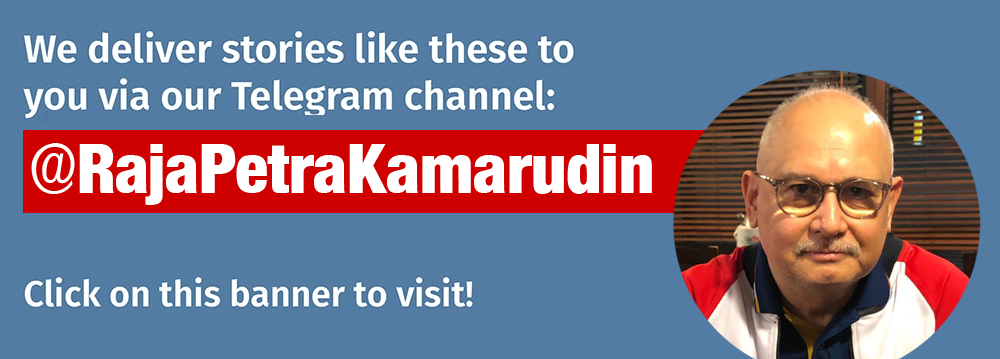FAQ
MOBILE RELATED QUESTIONS
1. Mobile Browser Compatibility
So far, we have received complaint from Nokia Symbian (S60) user on difficulty to access the site. Below are some suggestions. it has been tested fine.
– Download Opera Mini or Opera Mobile. The default browser that comes with some Nokia handphone does not support well on some site features.
– Use RSS reader. Try http://www.myflyscreen.com/
– We have created a lightweight frontpage for mobile access at following URL; http://www.malaysia-today.net/mobile
BROWSER RELATED QUESTIONS
1. Browser compatibility
MT site has been developed and tested fine on all popular browser listed below.
– Firefox (Mozilla) 3.5.5
– Google Chrome 3.0.195.38
– IE 8.0.6
– Opera Mobile 10 Beta (for Window Mobile & Nokia Symbian S60)
– Opera Mini 5 Beta (for all other mobile devices)
– Safari (Apple) 4.0.4
If you still have problem and diffculty accessing and viewing the site, kindly contact us.
(last tested on 29 Dec 2009)
2. Problem access or login into the site? Try steps below;
– Update your browser to latest version.
– Ensure browser, firewall and antivirus does not block common access & settings.
– Ensure computer is free from viruses.
– Clean up browser history, cookies and caches, shut down and restart the browser.
COMMENTS RELATED QUESTIONS
1. I can log in, but cannot comment. Why?
This is something to do with your browser & PC. First,try to clear your cookies and cache in your PC. This is the usual problem.
If the problem persist, Try Alternate method: Do a ‘copy and paste’ method. Copy to Microsoft Word and then “Log out followed by Log In”. Thereafter, copy from Microsoft word and paste to the ‘Comments section”.
Please try to login from other PC and reconfirm it, before you do anything.
Feedback: Once all this is done. Email us at [email protected] with the information on the browser & operating system in which are you using. Eg. Firefox 3, Internet explorer 7, Windows XP, Vista etc…
You feedback will help us to re-tune the site, if it is the compatibility problem of our application with your browser.
2. How do I post a picture at the comments section?
Get an account in photobucket.com or some other similar portal. Then upload the photos there. Once you upload there, you will be getting a URL from there for each photo you upload. Copy that URL and click the photo icon in the comments section and paste it there.
3. How to post the comment?
Read the full article, then you see on top of the page. There is a space to login using your username and password. Once you login, go down bottom to the last comment and you will see a commenting box open. Put your comments there. You cannot comment without logging in.